

In this topic the Cloud Flows from Advanced Field Service will be explained.
Advanced Field Service contains several Cloud Flows that are either used by the solution or can be used in order to update existing records. These flows can be viewed via the Power Platform Admin Center. In the admin center go your environment and select Flows in the bottom right corner.
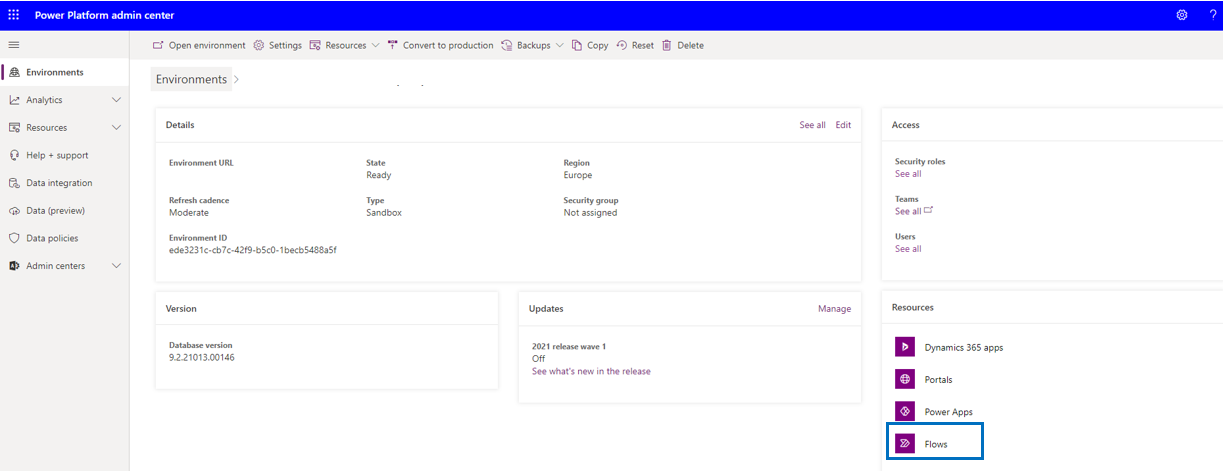
Which will display the following flows:
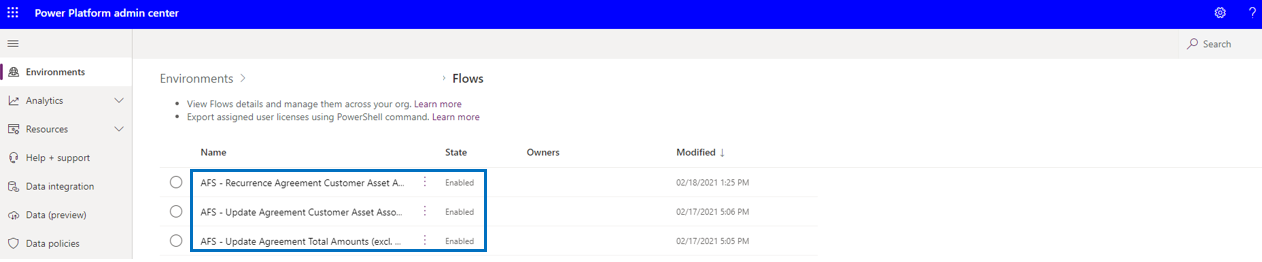
If you're an Environment Admin, Global admin, or Power Platform admin, you can manage the flows created in your organization.
Admins can do the following from the Power Platform Admin Center:
| Cloud Flow | Description |
| AFS - Migrate Agreement SLA Setup |
Conversion Cloud Flow that will replace deprecated SLA's with migrated SLA's in the entity Agreement SLA Setup. Manually triggered. |
| AFS - Update Agreement Total Amounts (excl. VAT) |
Cloud Flow that recalculates total amount fields for all agreements whose system status is either Activated or Expired. Manually triggered. |
| AFS - Update Customer Asset future link Agreement (Account) |
Cloud Flow that checks agreements with system status Active with a start date in the future and updates related customers asset(s) when start date is reached. Automatically triggered. |
| AFS - Update Customer Asset missing link Agreement (Account) |
Cloud Flow that updates any missing agreement and agreement account on customer assets for agreements with system status Active. Manually triggered. |
| AFS - Update Customer Asset remove link Agreement (Account) | Cloud Flow that checks if agreements with system status Estimate, Canceled or Expired are still linked to customer assets. If true, agreement and agreement account will be removed from customer asset. Manually triggered. |
| AFS - Update Exclude From Indexation on Products and Price List Items |
Cloud Flow that updates field Exclude From Indexation in entities Products and Price List Items. Manually triggered. |
| AFS - Update Used by Indexation and Autofill Price List Dates on Price List and Settings |
Cloud Flow that updates fields Used by Indexation and Autofill Price List Dates in entities Price List and Advanced Field Service Settings. Manually triggered. |
In case you need to manually trigger or even edit a Cloud Flow you need to go to the Power Apps. First select the environment in the top right corner and then select Solutions at the left in the menu.
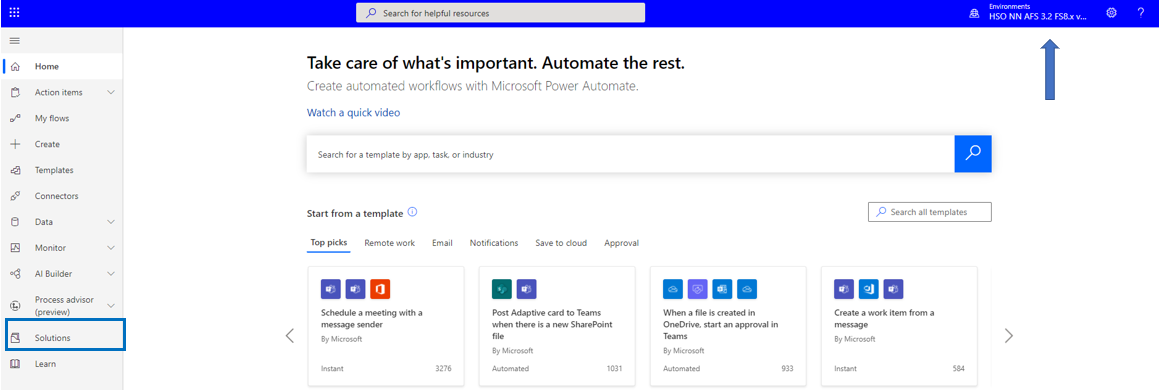
Accordingly select or search the solution that contain the Cloud Flows. By selecting Cloud flow in the tree, all the Cloud Flows from the solution will be presented.
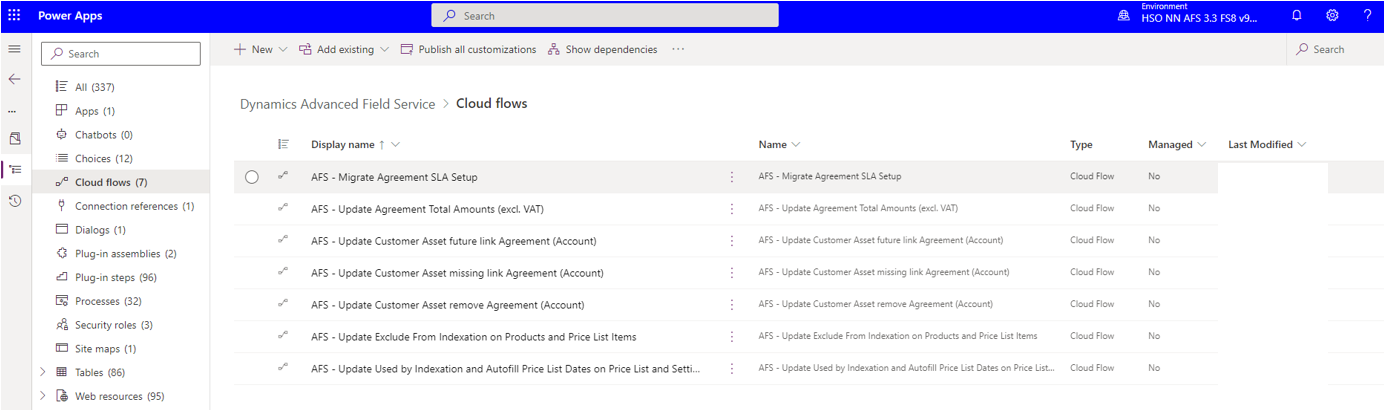
Highlight a Cloud Flow and click on the Display Name in order to open the view presented below. Note that the Cloud Flow should be connected to the Common Data Service which should be visble in section Connection References.
If the Cloud Flow is not yet connected to the Common Data Service, select Edit on the left side in the ribbon bar.
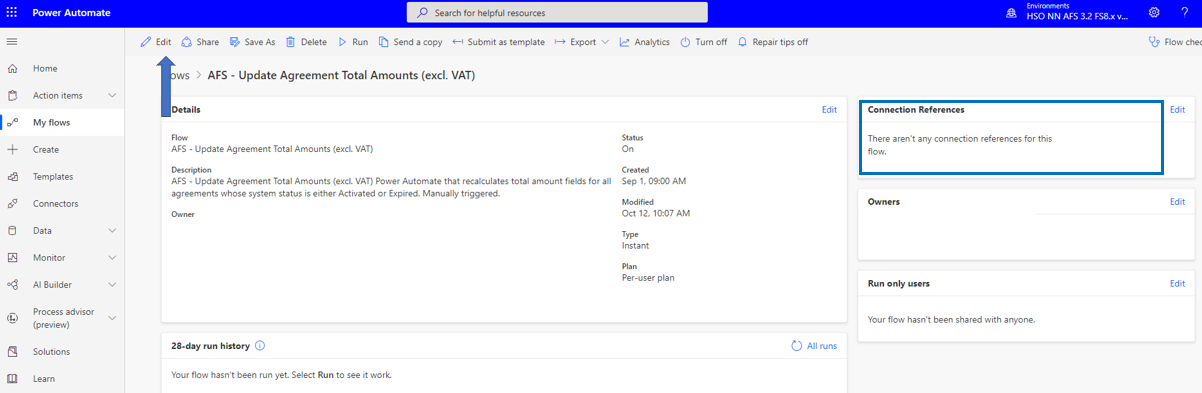
This will open the Cloud Flow and by selecting Continue the Cloud Flow will be connected to the Common Data Service.

You also need to save the Cloud Flow after having established the connection. Select the Edit button in the ribbon bar in order to open the view presented below and hit accordingly Save. It is also possbile to check and test the Cloud Flow in this view.
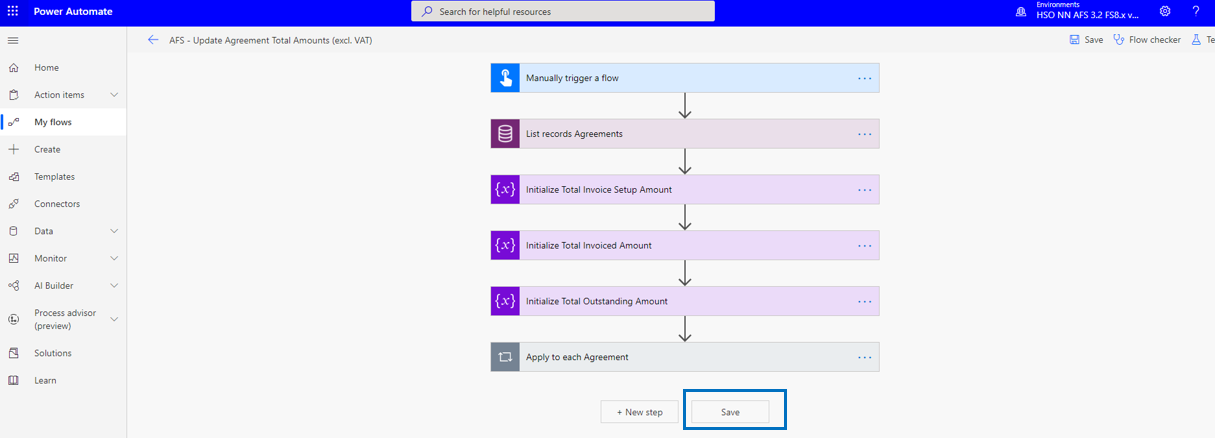
Then go back using the <= arrow and select the Run button in the ribbon bar. Fill in the Reason for Execution and select Run Flow. When the Cloud Flow has been processed you will see the result in the 28-day run history as presented below.
